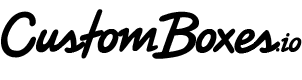Exporting from Canva for Single Color Printing
Exporting a print-ready PDF from Canva is a straightforward process. Here’s how you can do it:
-
Open Your Design:
- Start by opening the design in Canva that you want to export as a PDF.
- Start by opening the design in Canva that you want to export as a PDF.
-
Check Your Design Elements:
- Ensure that all the elements in your design, such as text, images, and graphics, are aligned correctly and that there is no important content near the edges that might get cut off during printing.
- Ensure that all the elements in your design, such as text, images, and graphics, are aligned correctly and that there is no important content near the edges that might get cut off during printing.
-
Select the Download Option:
- In the top-right corner of Canva, click on the "Share" button, then select "Download" from the dropdown menu.
- In the top-right corner of Canva, click on the "Share" button, then select "Download" from the dropdown menu.
-
Choose PDF Print:
- In the download options, select “PDF Print” under the file type dropdown. This option ensures that your file is exported in high quality, suitable for printing.
- In the download options, select “PDF Print” under the file type dropdown. This option ensures that your file is exported in high quality, suitable for printing.
-
Adjust Settings (if needed):
- Crop Marks and Bleed: If your design requires a bleed (extra space around the design for cutting after printing), make sure to check the box for "Crop marks and bleed."
-
Flatten PDF: If your design contains multiple layers or transparent elements, you might want to check the "Flatten PDF" option to ensure everything is printed correctly.
-
Download Your File:
- After selecting your settings, click the "Download" button. Canva will process your file, and it will be saved to your computer as a print-ready PDF.
- After selecting your settings, click the "Download" button. Canva will process your file, and it will be saved to your computer as a print-ready PDF.
-
Review the PDF:
- Open the downloaded PDF file to ensure everything looks correct before uploading to CustomBoxes.io.
This process will give you a high-quality, print-ready PDF that should be perfect for professional printing on your shipping boxes. If you have questions about your logo file, reach out to design@customboxes.io for assistance.