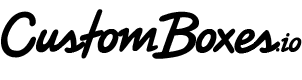How to Outline Fonts in Adobe Illustrator for Print-Ready Box Artwork
At CustomBoxes.io, we’re all about helping small businesses create better shipping box designs—without the hassle. One of the most important steps to getting your artwork print-ready is outlining your fonts in Adobe Illustrator. Here’s a quick guide to help you do it right, so your box design prints exactly how you imagined it.
Why You Need to Outline Fonts
When you use a font in your design, Illustrator references that typeface from your computer’s system. If we open your file and don’t have that exact font installed, Illustrator may replace it with a default font—or display an error—causing layout issues or incorrect printing.
Outlining fonts turns your live text into vector shapes. That means:
-
Your text becomes part of the design.
-
It can no longer be accidentally changed.
-
It will look exactly the same on our end as it does on yours.
Step-by-Step: How to Outline Fonts in Illustrator
Follow these simple steps before submitting your artwork:
1. Open Your Final Design File
Make sure you’ve saved a copy of your editable file before you outline the text—once outlined, you won’t be able to edit the wording.
2. Select All Text
Use the Selection Tool (V) to highlight the text you want to convert. Or press Ctrl+A (Windows) / Cmd+A (Mac) to select everything in your design.
3. Outline the Fonts
Go to the top menu and click:
Type > Create Outlines
Or use the shortcut:Shift+Ctrl+O (Windows) / Shift+Cmd+O (Mac)
Your text is now outlined and has become vector shapes.
4. Save Your File Correctly
When you're ready to upload your file to CustomBoxes.io, be sure to:
-
Save as a PDF or AI file.
These formats preserve vector quality and outlined fonts. -
Name it clearly.
Include your brand name and box size in the file name for easy identification (e.g.,BellaPet_12x10x8_BoxDesign.pdf).
Bonus Tip: Keep a Backup with Editable Text
We recommend saving two versions of your design:
-
One with editable text (for future updates)
-
One with outlined fonts (for final print)
That way, you won’t lose access to your original file if you need to make changes later.
Ready to Print?
Outlining your fonts is one of the easiest ways to make sure your branded shipping boxes print correctly—every time. Need help preparing your file? Our team is here to guide you through every step.